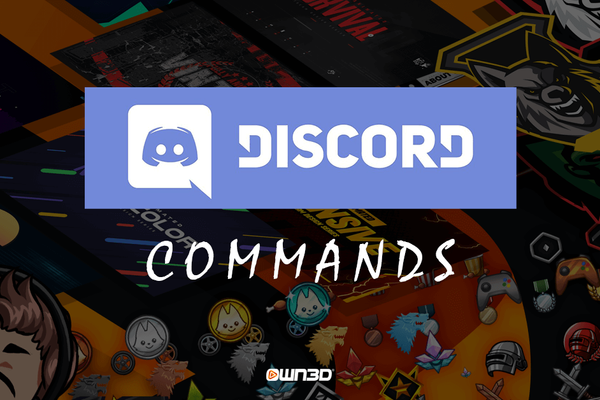The free chat program Discord is more popular among gamers than any other messenger service. Here, gamer friends from all over the world network, create their own servers and chat with each other during gaming sessions in the voice channel or chat. And even though the program has a very clear and intuitive user interface on all systems, there are some important chat commands that can make your life a little easier when using Discord.
1 The best Discord bots and their commands
Discord bots are helpful extensions for your Discord server that can save you some work and help you maintain the server. In addition, there are unique bots that have very special features and can even replace entire programs. In this section we would like to introduce you to the best and most popular Discord bots and their functions.
1.1 MEE6
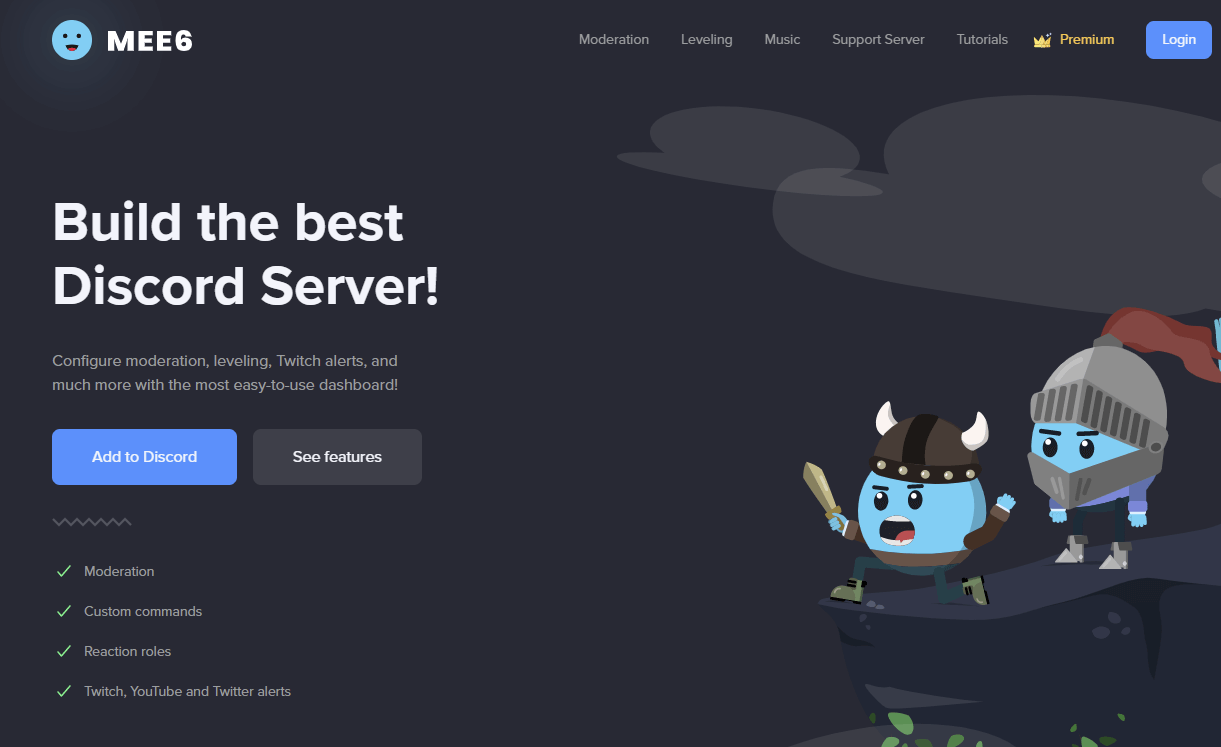
MEE6 is probably the most popular Discord bot in the world. It facilitates moderation, can be used in many ways and is easy to use. Among other things, it serves as a search engine for various topics, as an announcement bot for livestreams or can be used as a swearword or chat filter. You can even create individual commands with MEE6.
The most important MEE6 commands:
!ban @[Username] - Ban a certain user from the server
!warn @[username] - Warns a user from the server
!user-info @[Username] - Displays all information about a user. Including role on the server, permissions etc.
!play [URL] or [name of song] - Automatically plays a video or song on YouTube
!start-quiz - MEE6 starts a music quiz in chat
1.2 Apollo
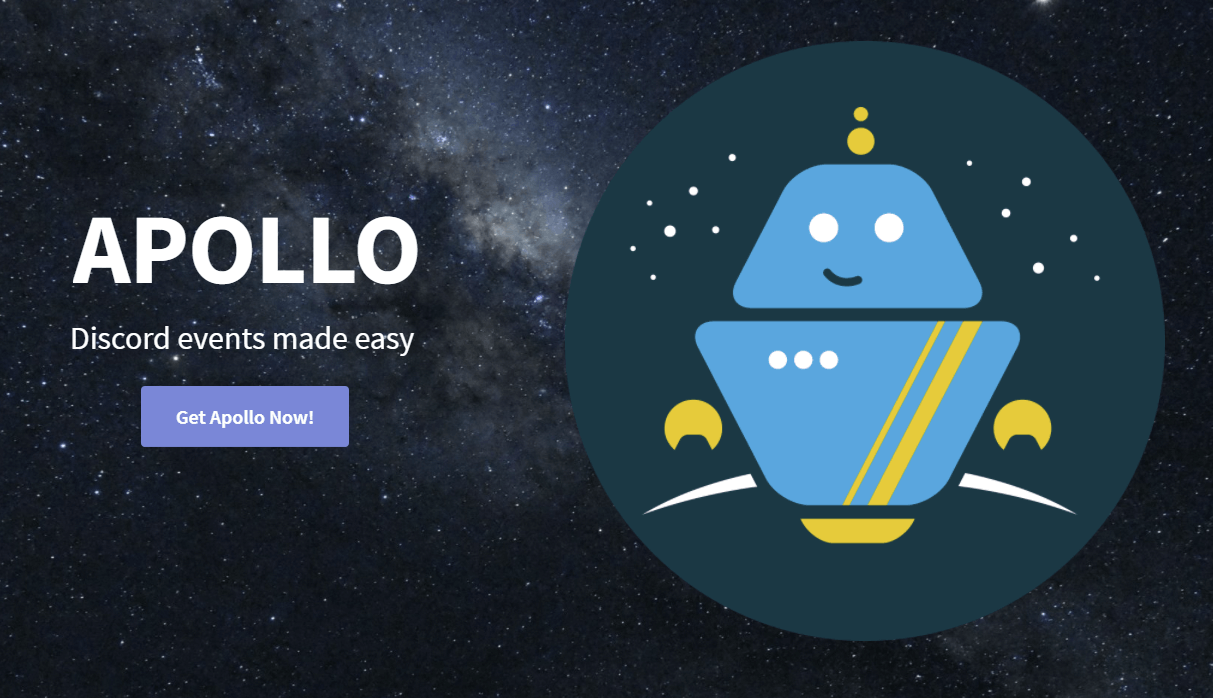
Events, parties or online meetings - it is often difficult to find a suitable date for certain events or gatherings. Apollo helps you and your community with that, because it allows you to quickly create polls, votes or reminders.
The most important Apollo commands:
!event - Creates a new event
!edit - Edits an already existing event
!channel - Creates a new channel for an event
!help - Opens the Apollo user manual
!reminders - Creates specific and automatic reminders
!server - Opens the server settings for Apollo
1.3 Dyno
Dyno is a general purpose bot, similar to MEE6, that offers several features. From Dyno's web dashboard you can create, customize and disable functions. For example, Dyno can help you assign specific roles to new users immediately upon joining with its "Autorole" feature. With Dyno Premium, the paid version of the bot, you get priority support, the possibility to automatically create text channels as soon as people are in the voice channel and the so-called "Auto Purge" function, so that Dyno empties the entire chat from time to time - so it won't get too cluttered on your Discord server in the long run.
The most important Dyno commands:
?addrank [username] - Automatically rank up a user.
?announce [channel name] [message] - Writes an important announcement that addresses every user.
?kick [username] [reason] - Kicks a user from the server.
?ban [username] [time limit] [reason] - Bans a user from the server. The time limit is optional
?members - Generates a list of all members currently on the server
?flip - Flips an imaginary coin - heads or tails.
?poll [message] "[choice A]" "[choice B] etc. - Creates a poll for the members of the channel.
1.4 Craig
Craig is a very useful bot, because it is able to record conversations, save them and provide you with the download link immediately afterwards. Recording conversations can be helpful in some circumstances to better understand and analyze certain situations. Especially in the e-sports area, Craig can help to record tactics. The evaluation of job interviews can also be optimized with recorded audio logs.
The most important Craig commands:
:craig:, join [channel name] - Craig joins your voice channel and starts recording.
:craig:, leave [channel name] - Craig leaves the voice channel and saves the audio file.
After recording, Craig will automatically send you a private message with the link to download the audio file.
2 Discord Commands for Chat
The Discord commands can be easily typed into the input field of the chat. Depending on which server and channel you want to execute the chat command, you should of course be on the corresponding server or channel when typing. With the right chat commands, you can execute many different functions, which are not so easy to find with the mouse. If you have bots on your server, you can also provide them with special Discord Bot Commands. Each of these commands starts with a slash / in front of the actual command, as is common for chat commands on other platforms. We have selected the most useful and important Discord commands for chat and would like to explain them to you in the following section.
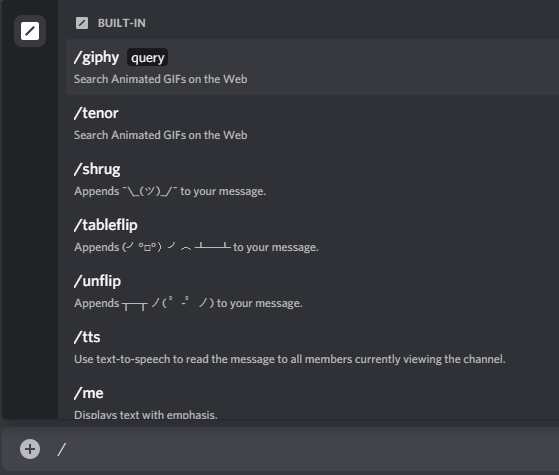
2.1 The most important Discord commands explained
Even if you have set your Discord version to a language other than English, you should note that all chat commands are executed in English. This is simply because the program was programmed in English. By typing a simple slash / in the chat window you will even see all commands including a short explanation.
/giphy [search term] - This command allows you to quickly and effectively search for GIFs that provide entertainment in the chat. Giphy is a built-in database with thousands of different GIFs that fit any situation. So, for a GIF that expresses your jubilation after a win, just type /giphy cheer and it will automatically show you the appropriate moving images.
/tenor [search term] - Is basically the same as /giphy, but uses a different database for GIF searches. So, if the Giphy search doesn't find anything suitable, try this command.
/shrug [text] - Shrug is a popular expression in the streaming and gaming community. It's been around since the early days of Twitch, when emojis weren't ubiquitous, and it's still very popular today. So instead of spending minutes on the keyboard searching for the right special characters to form the emote classic, you can simply type this chat command and the famous shrug will appear instantly. ¯\_(ツ)_/¯
/tableflip [text] - Just the right chat command when you're so pissed off or delighted that you could knock the entire table over with emotion.
(╯°□°)╯︵ ┻━┻
/unflip [text] - A little man who sets up a table that has been knocked over. Also a classic in the gaming community and the opposite of /tableflip ┬─┬ ノ( ゜-゜ノ)
/me [text] - This Discord chat command makes the message you send appear in italics. This way you can highlight certain messages.
/tts [Text] - You can use this command to convert your text message directly into a voice message, which can then be played by other participants. With the command /tts Hi guys, how are you? you can greet your friends in a completely different way.
/spoiler [text] - Of course, Discord can't do without a spoiler function. When you talk to people in a public channel about a movie, series, book, or video game, some people who are also members of the server may not want to read certain key information. With /spoiler No Luke. I'm your father! for example, you will spare your friends from what is probably the most famous and biggest spoiler in movie history.
/nick [Your new nickname] - In case you want to change your nickname on a certain server, this Discord chat command is just right for you.
3 Conclusion
Chat and bot commands are indispensable for real Discord professionals. They can save you tedious clicking around and are entered within a few moments. Furthermore, typing is almost impossible, at least when using Discord Commands, because Discord automatically shows you the corresponding command when you are about to type it. By pressing the TAB key on your keyboard, you automatically accept the suggestion and continue with the desired value or text.