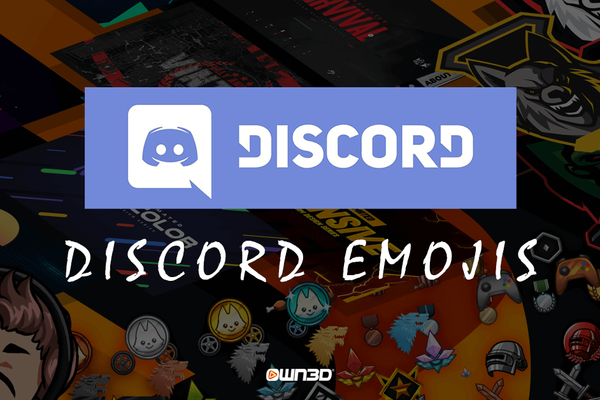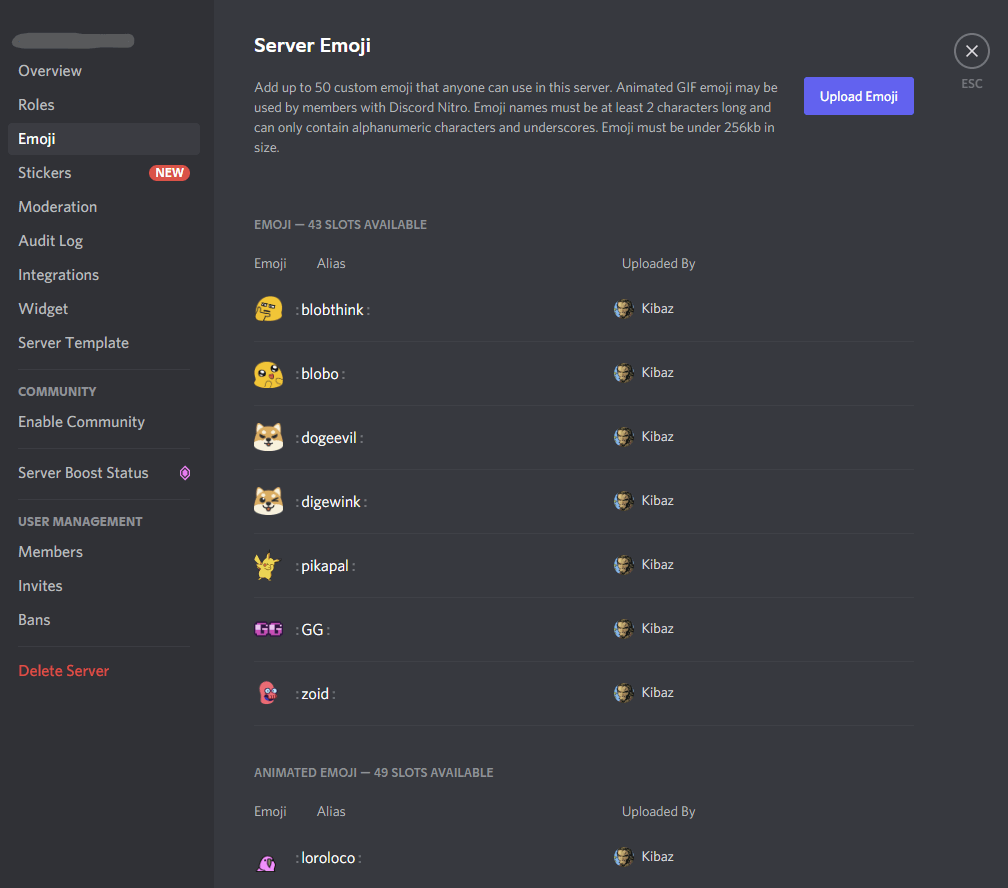1 What are Discord emojis?
Basically, Discord emojis are no different from Twitch emotes or YouTube emojis. It doesn't matter if they are emote, emoji or emoticon - they all denote the same thing and are just synonyms for one thing.
Discord emojis are useful symbols that can enhance and improve the chat experience for everyone involved. You can find Discord emojis right next to the chat window by clicking once on the "smiley" icon. There you'll see a listing of the different emojis, divided into the corresponding servers you're on. Which brings us to the highlight of Discord Emojis: Each server has the option to add their own emojis, in addition to the default emojis provided by Discord, and make them available to their community.

2 Discord Emoji Reactions
One point in which the Discord emojis differ from the emojis of most platforms is that they can also be used on Discord to react to messages. This is not done via a "reply" or "quote" function, but via Discord's established "reaction" function. By clicking on the "plus" symbol below a message you have the possibility to add an emoji to it. If other users now click on the emoji again, the counter goes up. This is a very good and uncomplicated way to implement voting, for example.
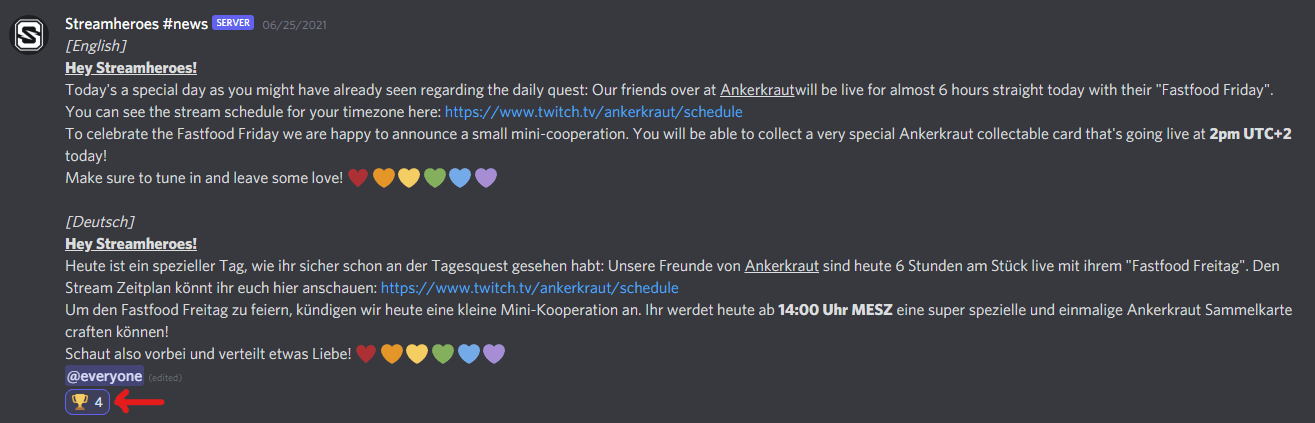
3 How to add emojis to Discord - Requirements (Discord emoji size, format, admin, Nitro)
To add images as emoji, these images must meet certain requirements. You can't just upload any image as an emoji and share it with your friends. The perfect Discord emoji size should be 128 x 128 pixels and no larger than 256kb. Also, it is recommended to use an image whose background is cropped. These are usually PNG or GIF files.
Of course, in order to add Discord emojis to a server, you must have admin rights. After successful integration, the emojis are only available on this server and only members of this server or community can access them. With one exception: Discord Nitro subscribers. Nitro subscribers have always and everywhere access to all emojis from all servers on which they are or were members.
3.1 Adding Discord Emojis - Step-by-Step Guide
First of all, in order to add your own emojis to a server, you should make sure that you have the appropriate permissions. Once that is the case, the actual setup takes place. We'll show you how it works in this step-by-step guide.
- Open Discord and go to your server.
- Click on the server’s name in the upper left corner and then on "Server settings" in the pop-up menu.
- In the settings overview, select the tab labeled "Emoji".
- There you'll see a big purple button next to the description that says "Upload Emoji" - click on it.
- Now you will get to the file explorer of your operating system. Navigate to the image you want to upload and confirm your choice.
4 The Emote Maker from OWN3D
In order to delight your community with imaginative and individually designed emojis, we would like to introduce you to our Emote Maker from OWN3D. Here you have the chance to create emotes or emojis according to your own taste and insert them within a few minutes at Discord.
After the creation, your custom emoji is immediately available for download in ideal resolution and in the correct image format, so that you can easily integrate it into Discord. Of course, the emotes you create can also be used on all other platforms like Twitch or YouTube. Vice versa, you can use your Twitch emotes on Discord as well.
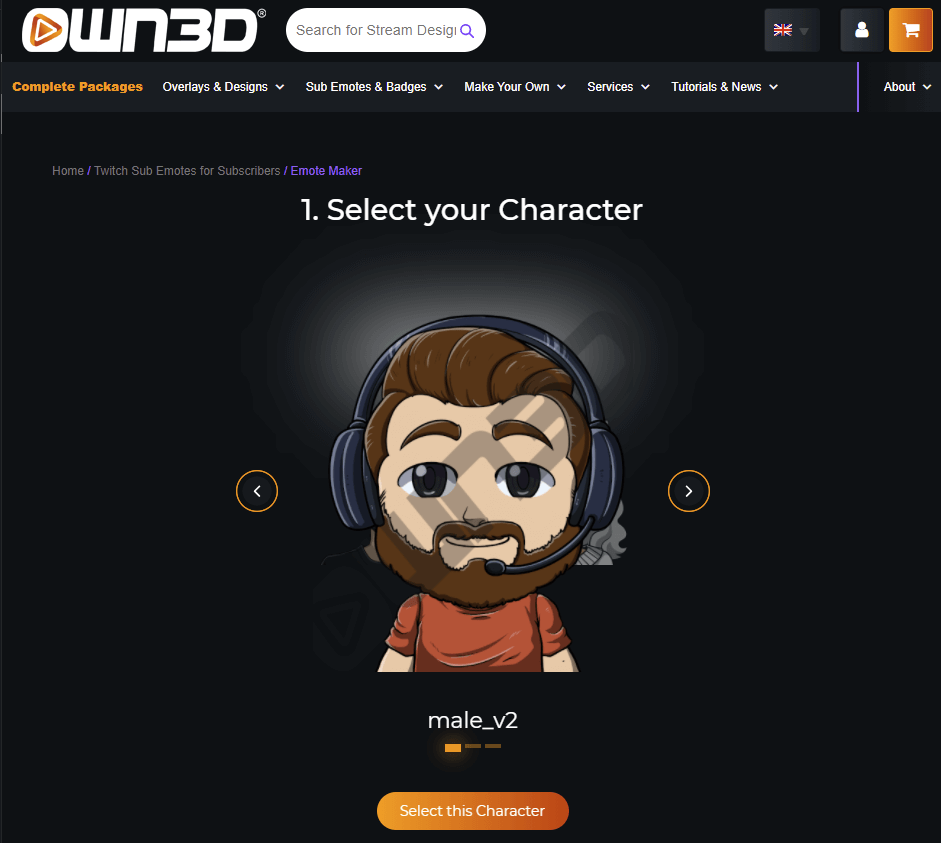
5 Conclusion
If you're on Discord, you're used to using cool and entertaining emojis. Emojis that are not in the standard catalog and are specifically designed for the content of the particular server. If you run your own server, you can add new emojis there in no time and present them to your community. With OWN3D's Emote Maker you can even get creative yourself and create emojis that have never been seen before.
6 FAQ
What size should a Discord emoji be?
The perfect size is 128 x 128 pixels.
What image format should a Discord emoji be?
JPG, PNG or GIF.
What is the difference between emoji & emote?
The difference is really only in the name. The meaning of both synonyms is the same.
Where can I get Discord emojis?
In the OWN3D store or by creating your own emojis with the OWN3D Emote Maker.