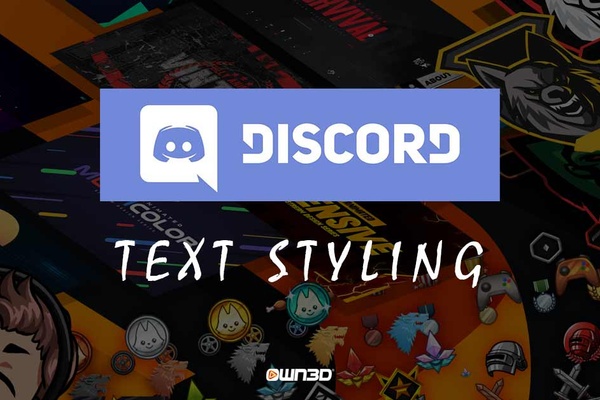Discord offers you numerous possibilities to perfectly style your written text. Especially with longer texts that offer a lot of information, it is important not to overwhelm your friends with a wall of text. Everyone likes structured, easy-to-read and, above all, correctly formatted texts that invite and do not discourage reading at first glance. But even with shorter texts, statements or even just single words, the right formatting can give the writing the necessary expression.
1 The different text styling options on Discord
Your text can be formatted on Discord with almost as much detail and meticulousness as a professional word processor. You can bold, italicize, strikeout, underline, and even add quotes or spoilers to your text with additional commands. Besides, for the programmers and developers, there is a special formatting feature that can create a line or block of code.
2 Discord Styling Options
2.1 Text Styling with Mouse
With this option, you can first write down your text at your leisure and then format it piece by piece. Text styling with the mouse and the integrated Discord user interface is perfect for editing larger texts. To edit, simply select the text you want to edit with the mouse and a pop-up menu will appear with the various options.

2.2 Discord Commands
The second way to style Discord text is to select the part of the text you want to change or to use so-called Discord commands. These are especially useful if you want to format your text while you are writing it. Thus, even before you have typed the word, you can specify that you want to write bold or italic, for example. So the latter method is more suitable for shorter texts or statements that don't have many different text styling variations.
3 Discord Text Styling - all commands

In this overview we want to show you the different Discord commands for formatting text. You can easily enter these commands BEFORE the word, sentence or paragraph that you want to look like.
How to bold in Discord
To write bold on Discord, you simply put two asterisks in the desired paragraph. In practice this looks like this: *[Text]* -> Text
How to do italics in Discord
Writing in italics is no problem on Discord. All you have to do is type an underscore before and after the text. Example: _[text]_ -> text
Discord strikethrough
You rarely see strikethrough text lines, but you can easily do it on Discord. The tilde symbol helps you. If you want to write strikethrough on Discord, the structure of the text is the following: ~ [text] ~~ -> text
Discord how to underline
To emphasize a statement, you can underline it. This is similar to writing in italics, but with 2 instead of one underscore before and after the text line. So: __[Text]__ -> Text
How to quote in Discord
Do you have a clever or appropriate saying to the current situation and want to present it in the form of a quote? No problem - the quote command for Discord looks like this: > [Text] & for a quote over several lines: >>>[Text].
3.1 More Discord commands to style text
- Bold italic - ***[Text]*** -> Text
- Underline italic - __*[Text]*__ -> Text
- Underline bold - __**[Text]**__ -> Text
- Underline bold italic - __***[Text]***___ -> Text
- Mark code - 'code
- code multiline - '''code'''
- Mark spoiler - ||[text]||
4 Conclusion
Discord Text Styling is not only very easy to learn, but also extremely useful. As a writer of longer texts, such as announcements, notices or news, you should make sure that your texts are formatted accordingly and look neat. This way, your texts are inviting to read and look very professional.
But also, for short text passages the Discord text styling options are quite interesting. Whether you want to write in Discord in italics, bold or underlined - with our guide on the subject, we have now shown you how you can ideally adjust your texts on Discord and visually enhance them.