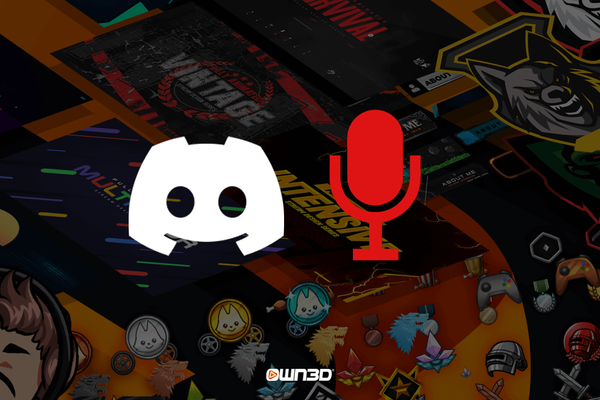Discord is not only a huge and powerful chat platform, but also an extremely popular tool for voice conferences of all kinds, especially among gamers. And even though people meet here on Discord to chat, hold meetings or record podcasts, the program itself doesn't offer the possibility to record and save conversations. But what if you still want to record what was said? Are there third-party programs or bots that can do this? How do they work, and what do you have to keep in mind? In this article, you'll learn everything you need to know about recording on Discord.
1 Possibilities to record Discord Audio
There are basically two different ways to record a conversation in Discord. On the one hand you can use a bot and on the other hand you can use a recording program like OBS Studio. Regardless of which method you choose, the following is an exact guide to recording your Discord.
1.1 How to record Discord calls with Bot
A great and above all uncomplicated method to record Discord conversations is to use a bot. This method only works on your own server, but it is much easier to implement. This bot simply joins the corresponding channel during the voice chat, records the conversation and uploads it afterwards. He goes by the name Craig and is always available, provided you have your own server. Here's how you can invite Craig to record your future conversations.
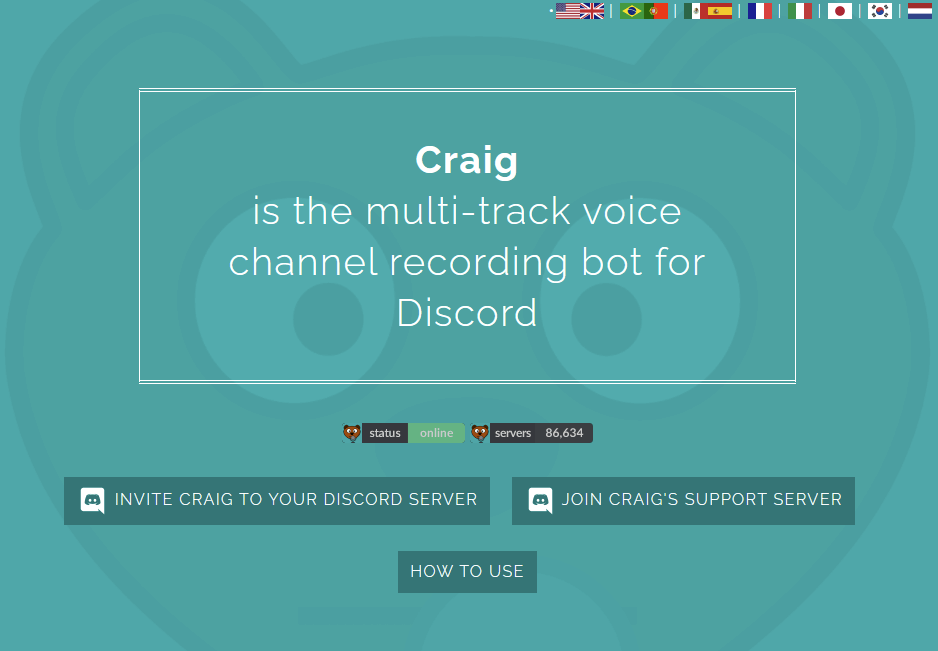
Step-by-step instructions bot "Craig"
- Make sure you have your own server with the appropriate rights.
- Visit the Craig website.
- Click on the button "INVITE CRAIG TO YOUR DISCORD SERVER" at the bottom left.
- The next step will take you to the Discord website, where you will need to log in with your user account.
- Now you need to assign Craig to a server. Click on the drop-down menu that says "Choose a server" and select the server you want Craig to join.
- Then click on "Authorize".
- You can now close the browser window and open the Discord app.
- Craig is now on your Discord server, just waiting to record the first conversation. To accomplish this, go into a voice channel and type the command :craig:, join into the chat.
- Craig will now come into the voice channel and record the entire conversation.
- To end the voice recording, simply type :craig:, leave into the chat. Craig leaves the voice channel and sends you a private message with the download link to the audio recording.
1.2 How to record Discord with OBS Studio
You should already be familiar with OBS Studio as a creator. The free streaming tool is not only the best and most used of its kind, it can also be turned into a real recording tool for your Discord conversations with a few simple steps. If you already use OBS, you don't have to worry about finding an alternative, you can just use the tried and true program.
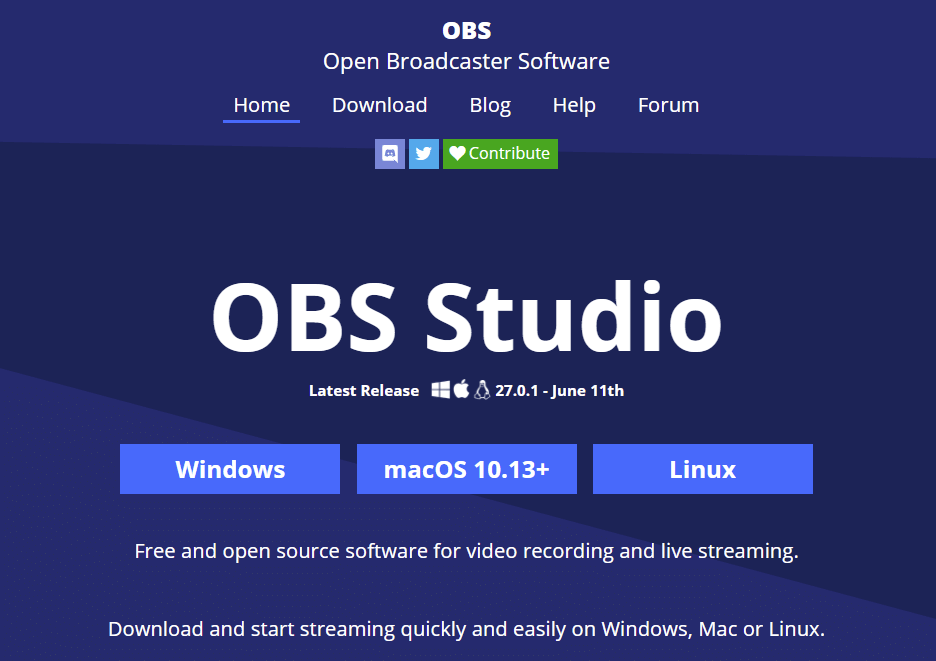
Step-by-step instructions OBS Studio
- Download and install OBS Studio https://obsproject.com/download
- Create a new scene and select "Audio Output Capture".
- Now add a source to the new scene - in this case it is your desktop audio.
- Click "Start Recording" and OBS Studio will record all audio from Discord.
- Note that OBS Studio is a streaming tool. It will record the audio, but save the file as a video with a black screen.
2 Reasons why you should record Discord audio
The reasons why you record your conversations on Discord are many. Whether you want to capture funny moments with your gamer friends, save a meeting to have access to it later, or record a podcast with a guest, saved audio files can be very helpful in some circumstances. Of course, you should get the consent of the participants involved in the voice chat before recording - using or publishing audio recorded against a person's will is not only rude, but also violates privacy policies.
3 Conclusion
Recording a Discord conversation is not difficult. Whether you use OBS Studio or a bot on your server, targeted recording is possible and easy to implement. For perfect results, we recommend you follow the instructions for your preferred method. Before recording, make sure that all participants agree to the recording without exception, otherwise recording conversations in Discord could have serious consequences. We hope we could help you with this guide to record conversations on Discord. Have fun!