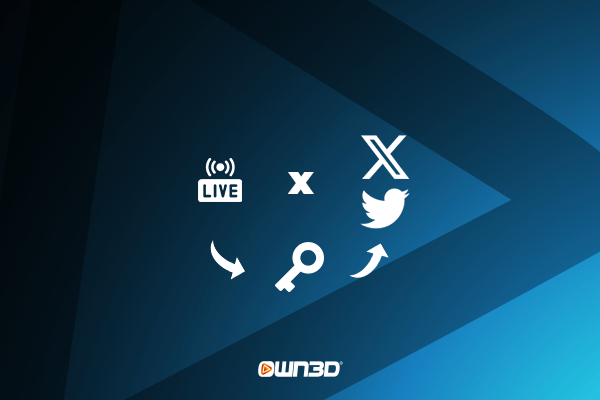What is the X / Twitter Stream Key?
The X / Twitter Stream Key is a unique code that enables users to broadcast live video content on Twitter. This key is essential for content creators looking to engage their audience through livestreams. With this stream key, you can share real-time video content from a broadcasting tool of your choice directly to your Twitter account.
X / Twitter Stream Key Requirements
To access the Twitter Stream Key, you'll need Twitter's Media Studio. Media Studio provides a comprehensive suite of tools for managing your Twitter content, including livestreams. However, there's a catch - access to Media Studio is restricted to verified subscribers (September 2023). As of September 2023, the annual cost for verification is approximately $100.
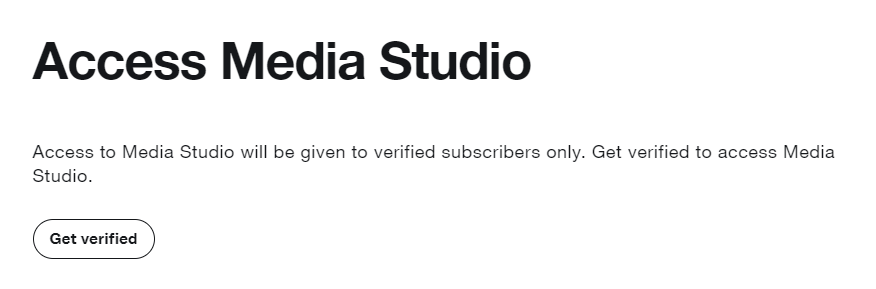
Source: https://business.twitter.com/en/products/media-studio.html
This cost may deter new streamers, but there is an alternative. An alternative approach is to use Restream.io, which lets you stream simultaneously to multiple platforms, including Twitter. The basic version of Restream is free but includes watermarked streams. This tutorial teaches you how to set up your X / Twitter stream with Restream.
Find your X / Twitter Stream Key
If you have access to Media Studio (as explained in the Twitter Stream Key Requirements section), follow these steps to obtain your Stream Key:
- Inside the Media Studio, you can find the tab “Producer”.
- Click on the "Sources" tab.
- Select "Create source."
- Enter the required information, including the source name and source type (RTMP).
- Choose the region closest to your stream's origin location.
- Click "Create."
You will now have access to your detailed RTMP information, including the RTMP URL and stream key. Keep this information private, as it grants access to your stream source.
Integrating the X / Twitter Stream Key in OBS Studio
To stream using OBS Studio and your X / Twitter Stream Key, follow these steps:
Step 1
Click on "File" in the upper left corner and select "Settings."
Step 2
In the settings menu, go to the "Stream" tab on the left.
Step 3
Choose "Twitter" from the platform drop-down menu.
Step 4
Update the server information and insert the stream key generated in Media Studio . Click "Apply," and you're all set!
Conclusion
The X / Twitter Stream Key opens up exciting possibilities for content creators on Twitter. With this key, you can engage your audience through livestreams directly on the platform, making your content more dynamic and interactive. While access to Media Studio comes at a cost for verification, Restream offers a free alternative, albeit with watermarked streams.