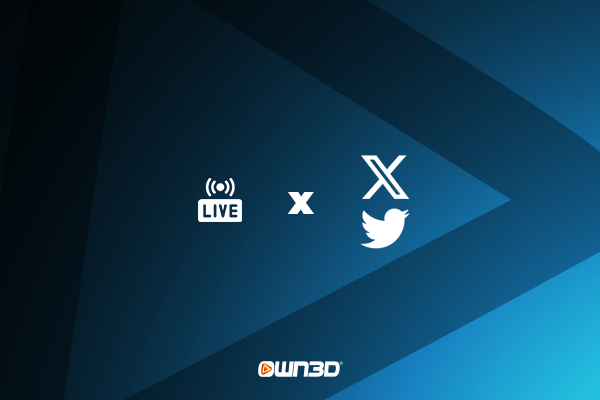What is X / Twitter?
X (formally Twitter) is a social platform where you can express yourself. You can write posts, share pictures, post videos, and even do livestreams. It's like your personal online space to connect with friends, family, and followers or follow your favorite game publisher, discuss the latest streaming news, and more. Whether you want to share your thoughts or show off your hobbies, X has covered you.
Why stream on X / Twitter?
You might find this scenario familiar if you're a Twitch content creator: posting a photo on Instagram here, uploading a video on YouTube there, and providing community updates on Discord – all the information scattered across different platforms.
Keeping your community informed across all these channels can be exhausting, and some viewers might miss updates because only some people use every platform. Since Twitter functions as a social media and a streaming channel, you have everything in one place. As a result, you don't need to redirect your loyal fans from one platform to another.
Additionally, streaming on X offers a unique opportunity to connect with a wide audience. With millions of active users, your livestream can reach a broad and diverse community.
How you can stream on X / Twitter
Similar to other streaming platforms, you need a broadcasting tool for Twitter / X, unless you want to go live directly from your smartphone. However, if you want to stream from your PC, you will need tools like OBS Studio, Streamlabs, or similar. You can broadcast your game or Just Chatting stream on X with these.
To connect to X, you need either the Stream Key (only available to verified users with Media Studio (September 2023)) or a tool like Restream.io, where you can log in to X directly. We already have some tutorials you can read about how to set up Restream.io or which settings you can use for OBS Studio. If you want your stream to stand out or create an eye-catching stream, you can learn how to add stream overlays here. Stream overlays give your stream that little extra and stick in people's minds.
Now, let's get into the tools for livestreaming on X. You have a few options:
Option 1: Media Studio

Media Studio is a tool to manage your X / Twitter content, including livestreams. You will also find your stream key for X there. But as of September 2023, the tool is only available for verified X subscribers, which costs around $100 per year.
With Media Studio's Producer feature, you can create high-quality live broadcasts. These broadcasts can be viewed on Twitter through iOS, Android, and desktop. You can access past broadcasts directly within the Producer application so your content stays organized.
If you want to learn more about streaming on X and how to find your stream key, check this article!
Option 2: Restream.io
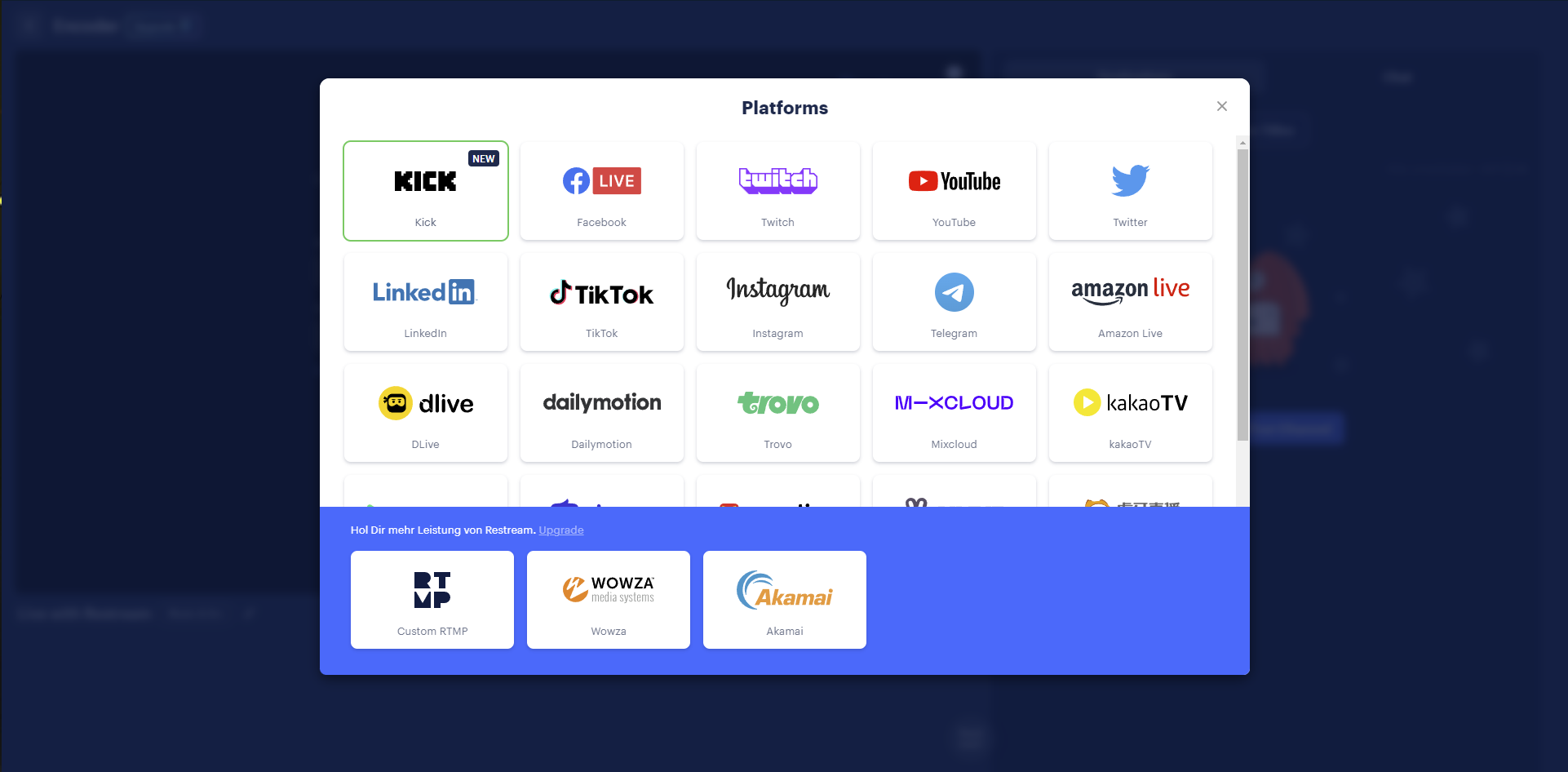
Restream.io is another choice for streaming on X / Twitter. It lets you stream to multiple platforms simultaneously, including X. There's a free basic version, but it comes with watermarked streams. You can upgrade to a paid plan if you want watermark-free streams or plan to broadcast on more than two platforms. Restream works with popular broadcasting tools like OBS Studio, Streamlabs, and others. After signing up for Restream, it acts as a “middleman”, sending your content to the platforms you've selected.
If you want to learn how to set up a stream using Restream, we already got you covered.
Option 3: Mobile Broadcasting with the Twitter App
If you're on the move and want to stream instantly, the Twitter app on your smartphone is your best friend. Just tap the live video icon while writing a Tweet, and you're live! No need to wait for a camera crew; your phone is all you need to go live and share moments as they
Frequently asked questions about streaming on X / Twitter
Can I stream on X / Twitter without being verified?
With Restream.io, you can stream to X without needing verification. It’s free to use but comes with watermarked streams if you use the free version. You can also stream with your mobile phone directly.
Are there content rules when streaming on X / Twitter?
Yes, X / Twitter has rules to follow when streaming. Avoid sharing copyrighted stuff, hate speech, or anything that breaks Twitter's rules to keep your account safe.
What equipment do I need for good livestreaming on X / Twitter?
Consider getting a good camera, microphone, and a strong internet connection if you want to deliver top-quality streams. But if you're just starting, your phone is enough for casual streams.
How do I engage with my audience during a livestream on X / Twitter?
During your livestream, read and respond to comments from your audience. Answer their questions, chat with them, and make them feel part of the experience. Interaction makes livestreaming fun and memorable!