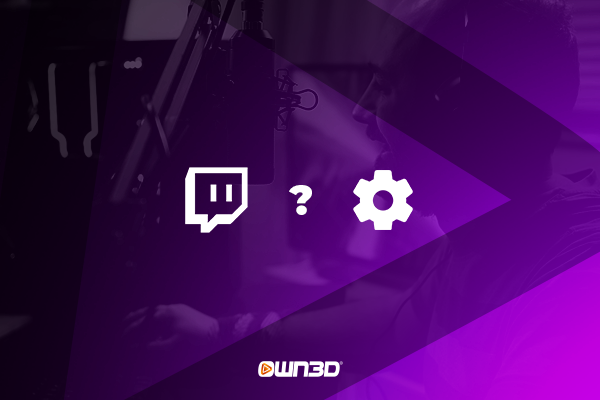How to fix problems with Twitch chat – error sources and solutions
Is your Twitch chat not loading or are the names missing from the screen? There are many potential issues that can lead to a less-than-optimal (or outright broken) Twitch chatting experience, something that can greatly reduce fun of spending time on a stream. Read on to find out how you can diagnose the problems and the various different ways to troubleshoot any issues you may have with Twitch chat!
Common problems with Twitch chat
Names not showing in Twitch chat: annoying but manageable
In this case, your chat loads properly but you cannot see the usernames, meaning you cannot tell who’s posting the comments.
Can’t see chat on Twitch: not sure where to spam monkaS?
Sometimes the problem is more serious, and the entire chat window is just gone. Basically, this means that Twitch chat is not loading at all. If you can’t see Twitch chat in Chrome, or any other browser, read on for potential solutions!
Twitch chat not connecting: now you’re definitely not sure where to spam PanicBaskets?
If your Twitch live or VOD chat is not loading, you might be looking at an internet connection issue here. Sometimes, a quick hit on the F5 button gets the job done, or maybe a modem reset will bring all the pieces back together. That isn’t always enough though – this is where our handy list of potential solutions comes into play. This can apply to Twitch chat not loading on app, Twitch VODs or Twitch live chat…
How to solve your problems with Twitch chat
Have you tried turning it off and on again? In general, the smart approach when you are unable to pinpoint the specific problem at hand is to start going down the list of general tech support suggestions related to the issue you are facing. Eventually, one of them should do the trick! In this case, all these methods are tried-and-tested solutions when it comes to fixing Twitch chat and its problems.
Disable your adblocker (or extensions)
Be it AdBlock or Ublock Origin, all popular adblockers can sometimes wreak havoc on your browsing experience, especially when Twitch rolls out a new update. As a temporary solution, you can turn it off entirely for a while to see if it helps any, or you can whitelist Twitch to check whether that improves on your Twitch chat situation.
The same logic applies to other browser extensions. It’s a bit of a whack-a-mole if you’re a power user, but turning them off and back on and checking whether this fixes your chat is one of the most common ways to identify potential Twitch chat problems that have originated on your end.
Change your browser (or turn on incognito mode)
Of course, no one is telling you to permanently ditch Chrome for Microsoft Edge, but this can be a great way to jury-rig a temporary solution, or even as a troubleshooting tool to see whether you can reproduce the issue at all outside your usual browsing environment.
You can also test things out in incognito mode to see whether the problems are related to your cookies and your logins. Sometimes even that is enough to fix your issues with Twitch chat!
Clear your browser cache
You know how cookies go stale after a long time in the kitchen? Browsers can be a bit like that as well sometimes: browser cookies can go corrupt over time and cause problems. Clearing your browser cache removes your old cookies, and sometimes that can be enough to sort out your Twitch chat-related issues.
Here’s how you can do so:
Open the Settings menu of your browser of choice
Go to “Privacy and Security” (or its equivalent if you are not a Chrome user)
Select “Clear browsing data”
The sure-fire method is to clear everything. You can also play around with different time ranges if you’d like to try and keep as many old cookies as possible.
Disable your VPN or proxy
Fancy-schmancy browser tools like these don’t always play nice with other browser elements. Normally, there should be no issues with Twitch chat that are caused by using a VPN or a proxy, but as a temporary fix, you can definitely try turning them off and seeing whether that sorts out the issue.
Disable animated emotes in Twitch chat
Sometimes, animated emotes are the causes of your problem. You can try to disable them and see whether this helps with your Twitch chat experience. You can do so by clicking on the cog icon to open up Chat Settings, then navigating to Chat Appearance > Emote Animations in the menu that appears.
Change and flush the DNS cache
Sometimes you get a “DNS address could not be found” error message that has an impact on other internet-related activities as well. It goes far beyond just the Twitch chat experience, blocking various websites from displaying properly, but thankfully this is no longer an issue with Windows 10 and up. However, if you’re stuck with a version of Windows 8, you might still run into this.
Flushing your DNS cache can also be a useful troubleshooting tool otherwise as well. Here’s how to do it:
Open up the command prompt (type “cmd” in the search bar)
Press Ctrl+Shift+Enter and press Yes
Type “ipconfig /flushdns” and press Enter
Type “ipconfig /renew” and press Enter
Type “ipconfig /registerDNS and press Enter
Restart your PC and get back to Twitch chat KEKW
Wait
Sometimes the problem is on Twitch’s end, and it is a temporary matter. In these cases (or if none of the solutions above have worked for you, the best thing you can do is to just wait. More often than not, the problem will just solve itself in these cases as Twitch’s people fix things up on their side. It might be annoying to just sit around and wait for a while, but why not treat it as a great opportunity to touch grass?
Can’t send messages in Twitch chat? Try this
There are many possible reasons why you can’t send messages in Twitch chat at any given time:
- You are not logged in to Twitch
- You are banned or timed out
- The streamer has follower-only, subscriber-only or emote-only chat activated
- You have internet or browser issues (see solutions above)
Conclusion
Now you have a good idea of the possible problems when it comes to Twitch chat and the kind of solutions you can try to solve them. A quick rundown of these tips and tricks will go a long way towards ensuring that you have a smooth chatting experience on Twitch. In some cases, going through these solutions can also help you sort out other internet-related issues you may have.
There’s always more to learn about the streaming experience. If you would like to learn more about how to interact with Twitch chat or how you can access Twitch chat logs (and what you can do with them), we’ve also got you covered!