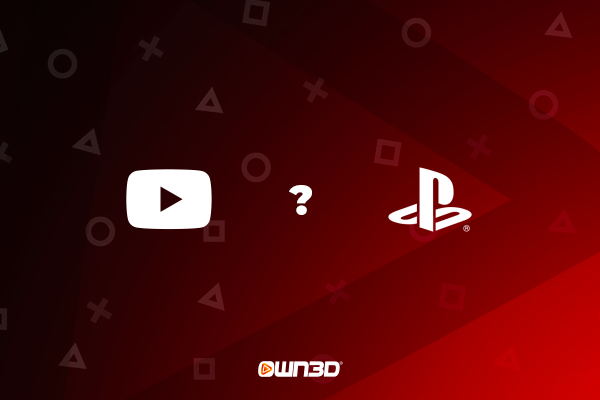1 How to stream on Youtube from PS4 / PS5 - The starting position
Sony and Google have been working hand in hand since the launch of the PlayStation 4. In concrete terms, this means that with both a PlayStation 4 and a PlayStation 5, you have the option to start a YouTube livestream directly from the console. YouTube is fully integrated into the PlayStation system and can thus be used by Creatorn without any problems. So you don't need any additional hardware or software to stream from a Sony console. All you need to do is connect your YouTube channel to your PlayStation account. You can even connect a PlayStation camera and an external microphone to create professional broadcasts with your PS5 or PS4 YouTube stream. The stream setup, as well as the entire user interface of the consoles, is as beginner-friendly as can be, and we guarantee that after reading this guide, you won't have any questions left unanswered.
2 How to live stream PS4 on YouTube
Even though Sony's box office hit, the PlayStation 4, has a few years under its belt, it is still very popular within the gaming community. Not only because of the gigantic selection of great games, but also because of the fact that you can stream on YouTube and Twitch on the PS4 without any problems. We would now like to show you how to connect your PSN account to your YouTube channel.
- Start your PS4 and go to the "Settings" menu.
- Scroll down until you reach the "Sharing & Transfers" item. Select this menu item.
- At the very bottom, select "Link to other services."
- Now you'll see the platforms you can link a PSN account to. In this case, since you want to link your account to your YouTube channel, simply select "YouTube".
- Follow the on-screen instructions and complete the setup.
3 How to stream on YouTube from PS5

The newest hobbyhorse of the PlayStation family is currently the most powerful video game console on the market, alongside the Xbox Series X. With ample power and a brand new user interface, it is predestined to launch a PS5 livestream on YouTube. We would like to briefly explain how you can link your PSN account to your YouTube channel so that nothing stands in the way of a great livestream.
- Turn on your PS5 and press the "Create" button on your Dual Sense controller as soon as you are in the console's main menu.
- A menu will appear showing you the different share options.
- Navigate to the antenna icon on the right side, which marks the "Transmissions" menu.
- Now you will see the different streaming providers - in this case, you should see YouTube and Twitch there. Select YouTube.
- Now a window will appear which will allow you to connect directly to your YouTube account.
- Follow the on-screen instructions and complete the setup.
4 How to stream on YouTube from PS5/PS4 - the step-by-step guide
In this section, we will guide you through the entire process of starting a PS4 YouTube stream. You will find the so-called "Share Button" on the controller of the PlayStation 4. This is primarily used to record screenshots or videos of your gameplay or to start a PS4 YouTube stream. The PlayStation 5 controller also has such a button. It actually serves the same purpose, but Sony simply renamed it the "Create Button".
- Press the Share or Create button on the controller of your PlayStation.
- Now select "Transfer".
- In the following window, you will see the corresponding transfer options. For example, you can display the chat, activate a camera or determine the overlay position.
- An important item in this menu is the transmission quality. Note that in order to ensure the best possible quality for your viewers, you should have a good and stable Internet connection.
- Once you have made all the settings, you can add a title to your stream. This will then be displayed in the browser or in the app for the users as a video title. It's best to choose a title that immediately indicates which video game is currently being played.
- Last but not least, select "Start transmission" and your PS5/PS4 YouTube stream is live!
5 Your PS4 YouTube stream is not working? - The possible problems
Of course, it is always possible that there are some problems with the transmission. Your PS4 YouTube stream is not working? We say: No way! In this chapter, we'll tell you the most common problems that can occur when you want to stream on YouTube with your PS4.
5.1 Stream suddenly stops
If your stream suddenly cuts off and the red recording icon in the corner goes out, it's certainly not a good thing. Your viewers will be kicked out and have to search for your stream again or wait for it to come online again.
Possible solution: You or your console may have been disconnected from the Internet. Check your router connection and if you are still logged into the PSN network.
5.2 Stream stutters and has severe delays
Of course, you want to present the best possible experience to your viewers. For this reason, you should always pay attention to the chat. It can give you an indication if something is not running smoothly. If users complain that the stream is lagging or stalled, you should take action as soon as possible.
Possible solution: Your Internet connection is not fast enough for the selected quality. Especially for Full HD content, you may need a high-speed connection. If such problems occur during the stream, you should first lower the video quality.
5.3 Viewers can't hear you anymore
You talk and talk, ask questions to the chat, answer questions from the chat, but something about the communication doesn't seem to work right. You're not getting feedback on what you're saying. Maybe your viewers can't hear you anymore?
Possible solution: First check all plug connections of headset and microphone. It is not uncommon for a connection to come loose, especially in the heat of the moment. Otherwise, you may have pressed the "mute" button on the controller.
6 Conclusion
Sony simply knows how to integrate certain features directly into the user interface of their systems. The direct connection between YouTube and PlayStation ensures that you can effortlessly start a PS4/PS5 livestream on YouTube. The connection of the two accounts is done in a few steps and thanks to the Share or Create button on the consoles' controllers, starting a livestream on YouTube is a real breeze.