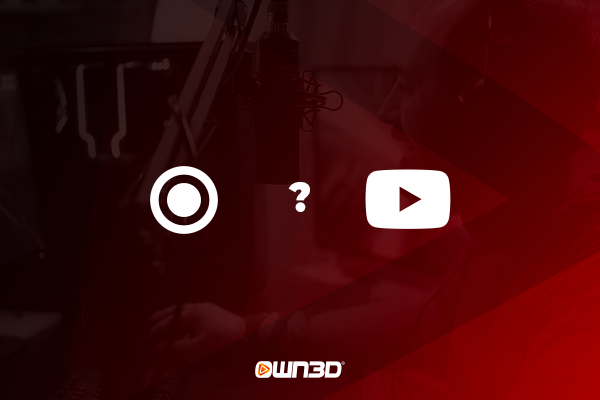1 Record YouTube Stream - This is what you should keep in mind!
Most streaming programs, including OBS Studio, have a built-in recording feature that allows you to record your screen. However, since your livestreaming tool already has its hands full with broadcasting your livestream to the Internet, you will need to access an additional program that will do the job of recording.
Keep in mind that recordings of particularly long streams can take up an extremely large amount of hard drive space. A 6-hour FullHD recording, for example, will demand almost 50 GB of your capacity. Also, the process of recording itself should not be ignored, as it can be quite demanding on your CPU - especially if you already have a game, a streaming tool, and a browser window open. So make sure that your computer meets the technical requirements for such an undertaking.
2 How to record your YouTube live stream - different programs introduced
Programs that record your screen are a dime a dozen. Some are free, others are financed with a subscription model, and the traditional purchase of a license is also possible. But which software solutions are there and how expensive are they? We present the three most popular tools that let you record your YouTube live stream.
2.1 AnyMP4 Screen Recorder
AnyMP4 are fully specialized in developing video processing software. Therefore, it's no surprise that they also have a screen recording solution on offer. The program goes by the name AnyMP4 Screen Recorder and is considered to be an easy-to-use and effective tool. You can even download the free trial version and try the program beforehand. The price of the lifetime license is €35.96, which is absolutely fine compared to the competition.
2.2 Snagit
The program Snagit was developed by the US-American software company TechSmith and also allows screen recordings at the push of a button. Snagit is particularly beginner-friendly, performant and intuitive. The free version can be downloaded easily and without registration, while TechSmith charges 48.90 € for the license of the full version.
2.3 ApowerREC
Unlike the other two programs we presented, ApowerREC is completely free and fully usable without limitations. Accordingly, it can be expected that the tool is somewhat slimmed down compared to paid programs and comes with significantly fewer functions. However, if you only want to record your stream and can do without certain additional functions, you should take a look at ApowerREC for free.
3 Alternative - Archive past livestreams on YouTube
The option to save the stream that we highlighted above includes recording and saving it to your own computer. However, there is another way to archive your livestreams - namely with an integrated tool directly on YouTube. As a streamer on YouTube, you can choose to save your finished livestreams and keep them in a playlist. You define this setting in the YouTube Studio, which you can access with an Internet browser of your choice. While you can't save your videos to your PC using this method, automatically saving livestreams to YouTube might still be of interest to some people.
Frequently asked questions
How can I record my YouTube stream?
To record a livestream, you usually need a program, which is also called Screen Recorder.
Recording YouTube stream with OBS Studio - is it possible?
Not while you are simultaneously broadcasting a livestream. You can have your livestream saved on YouTube and then record it with OBS Studio.
Is recording YouTube livestreams allowed?
Yes, as long as it is your own livestream. Any storage of other people's content falls under the Data Protection Act.