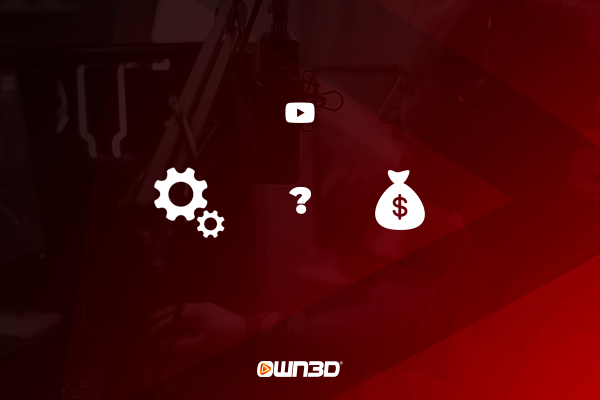1 Set up YouTube Donation
It's certainly not too much of a secret that creators can earn money with YouTube. For example, you can provide regular income via monthly memberships and thus monetize your content. You can also collect donations with YouTube Superchat - but to use it, you have to meet a few requirements. Another way to earn money with YouTube is to set up a donation button. What it is, how to set it up, how it differs from other donation methods and what you should pay attention to, you will learn in this article.
2 YouTube Stream Donations via PayPal
Voluntary donations are a daily occurrence in many streams. There are viewers who do not want to sign up for a monthly subscription, but still want to support the streamer with a small or large amount of money. Thus, they are usually provided with a donation button by the streamer, which they can click on to be directly redirected to the corresponding donation page.
There they can enter an amount of money of their choice, which is then forwarded directly to the streamer and in most cases appears in the stream. Users can even attach a small message to the donation, which is then read out live by the creator. Donations are therefore a form of support from which both sides have something immediately after execution.
2.1 Requirements
Unlike other donation options, you don't have to meet any YouTube requirements to integrate a PayPal button. All you need is a PayPal account and a YouTube account. Once you have both accounts set up, you can make a donation button appear on your YouTube page with just a few clicks - even if you don't have many viewers and subscribers yet.
3 Create "Donate with PayPal" button and add it to YouTube - step-by-step instructions
In this short tutorial, we would like to show you how to create a "Donate with PayPal" button and add it to YouTube in both your channel and stream information.
3.1 Create a PayPal button
- Visit the paypal.com/buttons website and click on "Donate".
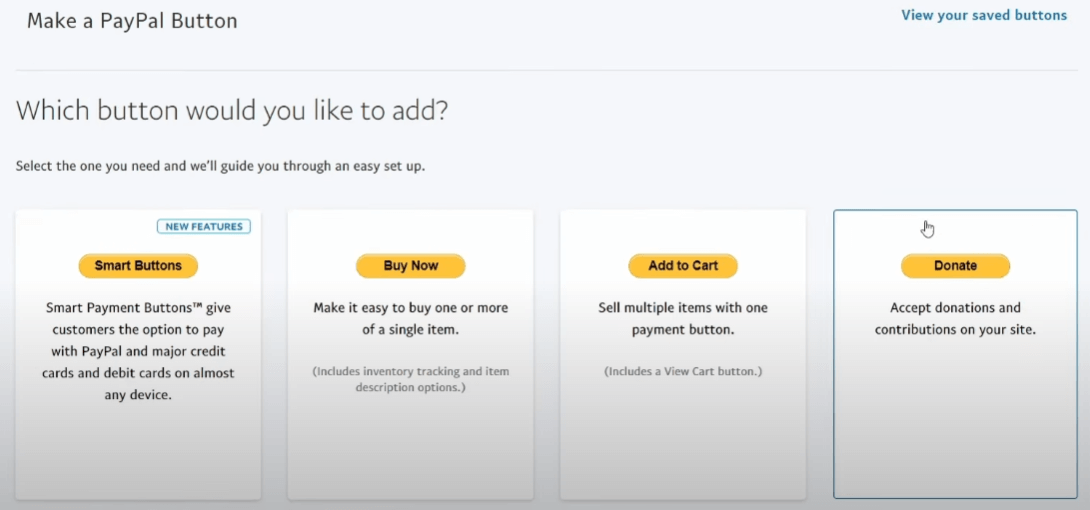
- The first step is about how you want your button to look like. Here you can choose the default graphic provided by PayPal or your own button graphic. Then click on Next.
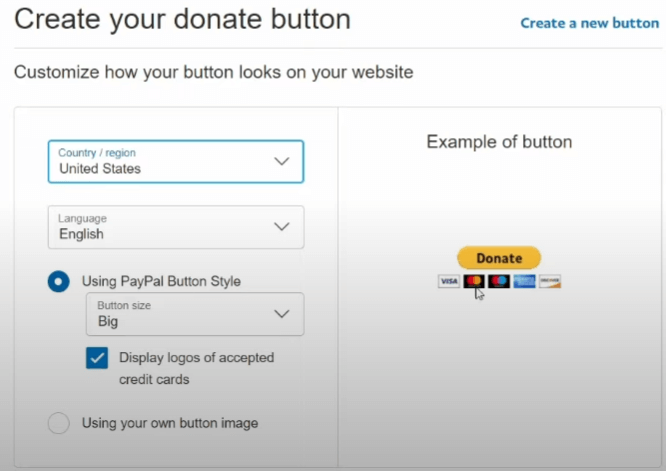
- Now you can enter a goal. If you want to reach a certain amount of money via donations, you can enter it here along with the purpose here.
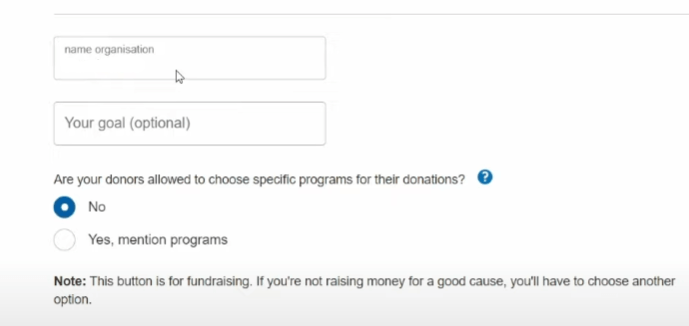
- In the next step you define which currency is displayed to the donors, whether an automatic monthly donation and certain donation amounts should be activated.
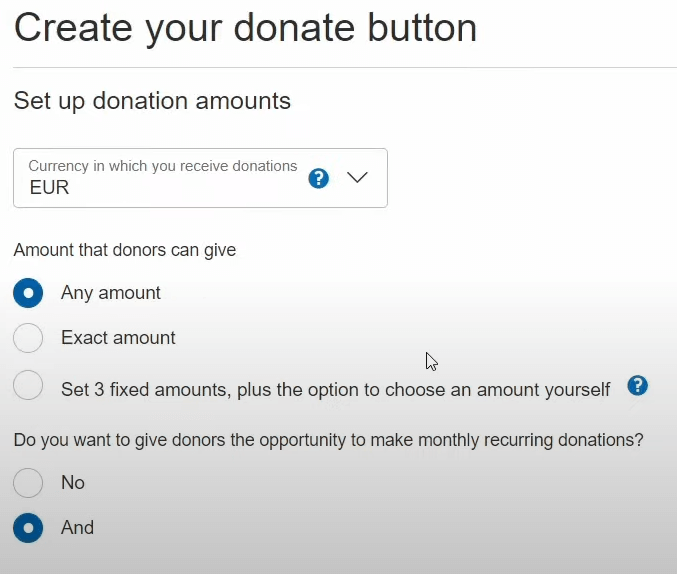
- In the following optional settings, you have the possibility to make certain fine adjustments. For example, you can specify whether donors can remain anonymous or leave you a personal message during the donation process. Now click on "Finish and retrieve code".
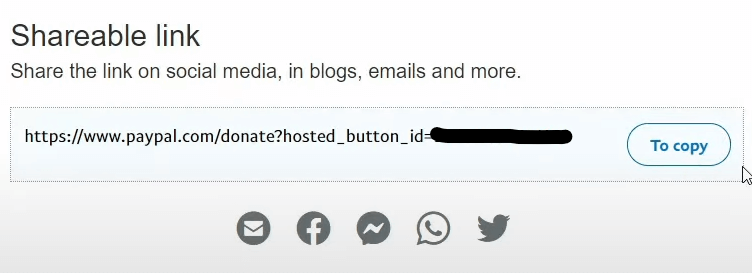
- A link will then be generated that will take your viewers directly to the donation page. Click on "Copy" and leave the PayPal page.
3.2 Insert PayPal button on YouTube (channel banner & info)
- With the copied link in your clipboard, now go to the YouTube website. Go to your channel settings by clicking on your profile picture in the upper right corner and then on "My channel".
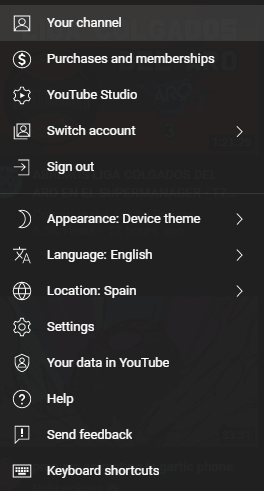
- Now click on the blue button labeled "Customize Channel".
- In the tab "General Information" you will find the menu item "Links" a bit further down.
- Add a link by clicking on the plus symbol.
- It's best to call this link "Donate with PayPal". Now paste your copied link to the "Donate with PayPal" button in the URL field.

- Click on "Publish".
3.3 Insert PayPal button on YouTube (stream description)
- Click on the "Create" button on the YouTube website and start a stream with your preferred settings.
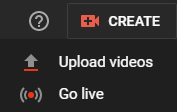
- Once you are in the stream preview, you will find the button labeled "Edit" on the right. Here you can also set the stream title, category, etc.
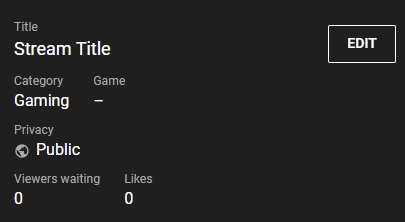
- Finally, in the "Description" field you can add the link to your "Donate with PayPal" page.
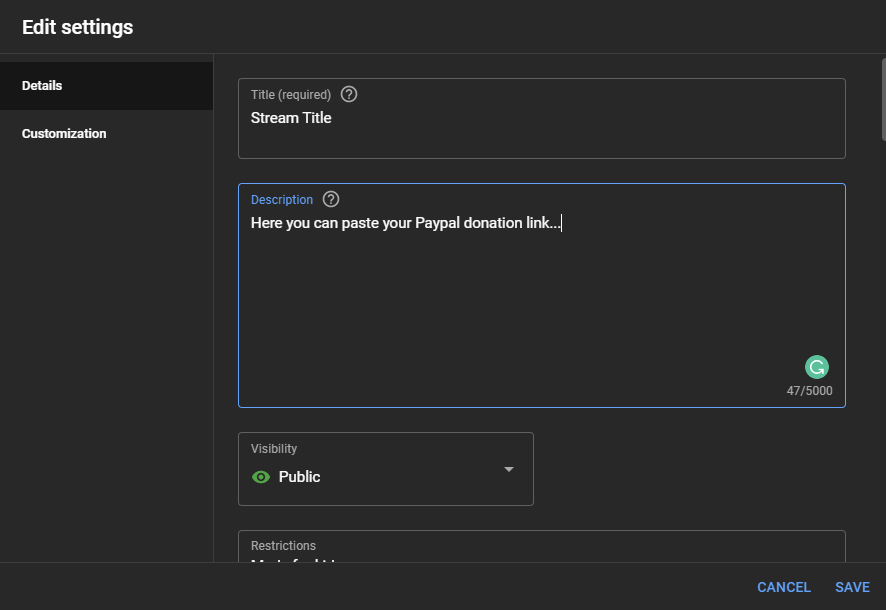
- Click "Save".
- Now viewers will see your link in the stream description and can click on it to make a donation.
4 YouTube Donations using Superchat
As a streamer on YouTube, you may have a great feature at your disposal - YouTube Super Chat. With Super Chat, you can generate donations or revenue by having viewers highlight their messages in the chat or post special stickers and emojis in the chat.
The higher the donation amount, the more present and longer the corresponding chat message is displayed in the livestream. It's a wonderful way for creators and viewers to acknowledge each other. Users can also buy and send special and unique stickers - a part of the purchase price goes directly to the Creator's account afterwards.
4.1 Requirements
While the integration of the PayPal button or link is possible for all YouTube users without restrictions, the Super Chat can only be used by Creators who have reached a certain status on YouTube. Specifically, this is about the so-called YouTube Partner Program. Streamers and creators who participate in the YouTube Partner Program have the opportunity to earn money effectively and also regularly with YouTube. Monthly recurring memberships can be set up, advertisements can be placed and the Super Chat can be used. To give you a better overview of what requirements you need to meet in order to participate in YouTube's partner program, we have created a small overview for you.
- You are at least 18 years old.
- Your channel does not violate the YouTube guidelines under any circumstances.
- Your channel has at least 4000 hours of playback time in the last 12 months.
- Your channel has at least 1000 subscribers.
5 Conclusion
Receiving donations during a stream is a great way to earn money from your work as a creator. With the integration of the "Donate with PayPal" button, you are able to offer this possibility to your viewers - you don't have to fulfill any requirements for this. All you need is a YouTube account and a PayPal account. With Super Chat, you can collect donations in a much more interactive way. However, you should note that in order to activate Super Chat, you need to join the YouTube Partner Program.