Stream Scenes: Offline, Pause, Start & End-Screens
Perfectly coordinated Stream Intermission banners give your stream a professional touch, attracting more viewers. The memorable scenes like start scene, break scene, and end scene, as well as Twitch Offline banners, will complete your stream. If, on top of that, viewers like your streamed content and the way you interact with them, nothing is standing in the way of a successful career as a streamer. Check out the Intermission banner right here and optimize your stream!
Showing 0 of 183 results
What are Intermission banners?
Intermission banners are designs for special scenes apart from the actual content. They include a start banner, break banner, end banner, and offline banner and are essential tools and design elements for streamers.
A start banner, also called a stream starting soon banner, can be used to prepare your viewers and yourself for the upcoming stream. It displays a countdown that runs down from a time you define. When the countdown expires, you start into your gaming or just chatting scene. This way, you can attract the audience before the actual content starts.
You can use a break banner to react to unpredictable events. For example, if someone bursts into your streaming cave unannounced or you have to go to the toilet. Instead of chair TV, you offer your viewers a visually beautiful hint that you will be back soon. It shows a text, usually in combination with an animation, that you will be back shortly.
With the help of an end banner, you can end your stream and prepare for a raid.
If you are offline, you can use the appropriate offline banner on Twitch to indicate when you will be back online and where else you can be found on social media.
In these Intermission banners, you'll find numerous stream banner packages that include all of the above - of course, in unique, cohesive designs that run like a thread throughout your entire stream.
Which Intermission banners are there?
Stream start banner
Many streamers don't show up immediately when the stream starts, but run a "stream is starting" banner for the first few minutes. It is usually combined with a countdown to show viewers when the show will start. It allows the content creator time to prepare for the stream, see if everything is working, chat with viewers, and make final preparations. The streamer's advantage is that the first followers already gather in the stream, and you can begin to go directly with your content without waiting for your regular viewers.
Stream break banner
If you're taking a break, but your stream is still live, you can have a be right back banner displayed. The break scene alerts your viewers that you're about to resume. You can also have a countdown on it, so your viewers know when you'll be back. If new viewers come into your stream right during your break and all they see is your chair, viewers might think your stream is pure chair TV. In reality, you are just getting a quick drink, and the viewers leave because nothing is happening. You can avoid this with a break banner. In addition, you can point to your social channels, show partners, or play the best clips to give your viewers good entertainment during the break.
Stream end banner
A stream end scene is used at the very end of a stream. If you, as a streamer, have finished the program but want to leave the stream live for a while, you can include a stream end banner to say goodbye to your viewers. This way, viewers are not immediately kicked out of the stream from one moment to the next, but they still have time to finish their conversations. Especially for viewers who see your stream delayed due to their internet, such an ending is much more pleasant. After all, if you leave without enough time, viewers will still see you talking, but the stream will break off mid-sentence because you ended the stream. Moreover, at the end screen, you can show them your social channels, following streaming times and partners. While the end scene is running, you can prepare a raid right away and then raid a streamer of your choice.
Twitch offline banner
You can display an offline banner in your channel if your stream is offline. If you don't, visitors to your channel will only see a black image when you're not online. A Twitch offline banner can give viewers a professional view of your channel even when you're not streaming. An offline banner typically shows your channel name, logo, partners, or stream times.
Discover your Intermission banner

Aspect Intermission Banner
With unique animated 3D elements, Aspect Intermission banner pack is a real eye-catcher.
Explore!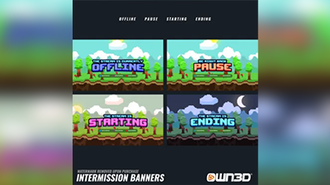
PixelWorld Intermission Banner
Dive into the pixel world full of bright colors and give your viewers the perfect retro feeling.
Explore!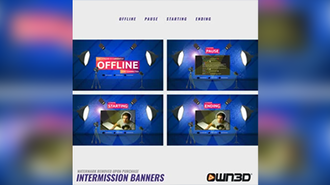
Talkshow Intermission Banner
Put yourself and your chat in the spotlight and create your own talk show with these banners.
Explore!
You will find matching Intermission banners in our all-in-one stream overlay packages! For a perfect overall picture.
Discover stream overlay packagesFrequently asked questions about Intermission banner
There are three different banners for the livestream: Start, break, and end. The offline banner is static and appears on your Twitch profile. You can look closely at how the individual banners look further up on this page.
How you design your Intermission banners is up to you. Include alerts, goal bars, labels, chat, clips from your stream, interactive games, and your webcam - whatever works for you and entertains your viewers!
We will show you how to integrate your Intermission banners into OBS using the free broadcasting tool OBS Studio. Of course, you can also use the Intermission banners for Streamlabs, XSplit, or other tools.
As soon as you start OBS Studio for the first time, an empty scene is automatically created for you, which you can fill with sources for your stream. This scene is then broadcast 1:1 to Twitch and Co. You can drag and drop your Intermission banner into the scene (i.e., drag the file you want to insert into the scene from Windows Explorer into OBS Studio) and edit it as you wish. Another option would be to include it directly as a media source via the "Sources" dock. A more detailed tutorial on OBS Studio and sources can be foundhere.
You can use the Intermission banner in all broadcasting and streaming tools that allow uploading and embedding video files. These include OBS Studio, Streamlabs, StreamElements, XSplit, Twitch Studio, and more!
Of course, you can use the Intermission banner from OWN3D for all common platforms, such as Twitch banner, YouTube banner, or Facebook banner.
We wouldn't be OWN3D if we didn't have something for that:OWN3D Pro! Our streaming tool for OBS Studio offers you 5 free overlays, including free intermission banners, like start and break banners. These overlays are installed with just one click and include everything you need to start streaming immediately. All you have to do is register. You can use the complete tool for free! If you like what you see, you can upgrade to a premium subscription and use over 900 premium overlays and alerts, including Twitch Stream Intermission banners.

































