Animated StreamElements Alerts
If you are looking for the perfect StreamElements alerts, then you’ve come to the right place! OWN3D offers you a wide range of premium stream graphics for StreamElements. Choose from hundreds of StreamElements alerts to find the perfect design for you and your stream! Pick complete overlay packages or create individual follower alerts, donation alerts, sub alerts and more according to your needs.
Showing 0 of 197 results
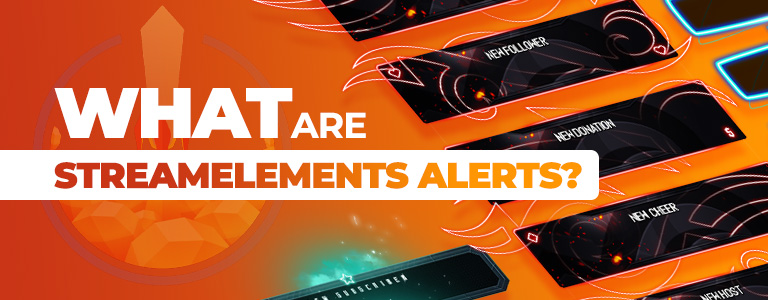
What are StreamElements alerts?
Alerts and notifications are important elements of a good stream. Alerts are triggered whenever a viewer takes a certain action (a follow, a donation, a subscription, hosts and raids, or likes, fans, superchats and more). Alerts inform both the streamer and their viewers about the event.
Here's what one of our StreamElements alerts looks like in OBS when included in a livestream:
Animated Twitch Alerts & YouTube Stream Notifications
Modern Animated Twitch Alerts & YouTube Stream Notifications
- All colour versions as presented in the product image
- 5 Twitch alerts for events in your stream
- 1 PSD and 5 PNG files included
StreamElements alerts are a simple but important way to make your stream more professional. Whether it's Twitch, Facebook, YouTube or Trovo, the automatic shoutouts help you build your community as your viewers are directly rewarded for their support. There's a reason why no big content creators stream without alerts!
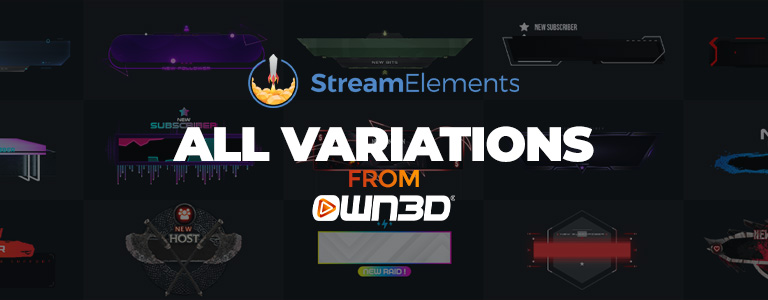
StreamElements Alerts in all variations
Every content creator will find exactly what they are looking for at OWN3D, where we create StreamElements alerts and many other stream assets in a wide variety of styles, tones and colors. We even offer variations for different occasions, such as special Halloween, Christmas or Easter streams!
Whatever livestream content you prefer, our StreamElements alerts are as diverse as each streaming platform and content creator themselves. Our team also stays on top of the latest trends, which lets us quickly create new and topical animated stream designs. A lot of creative work and love goes into all of our stream alerts, overlays and other streaming tools!
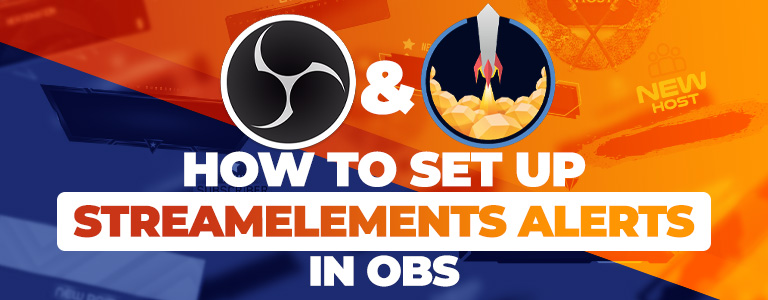
How to set up StreamElements Alerts in OBS
Step 1
Sign in to StreamElements using your preferred platform's account (Twitch, YouTube, Facebook or Trovo) or follow the registration process on the homepage if you are signing in for the first time. Registration is free and can be completed within a few minutes.
Step 2
You will then land on the StreamElements dashboard. Here, you will find the main menu on the left side. Click on the "Streaming tools" menu, and then on the “My overlays” tab. This is where you can add, manage and edit your own StreamElements alerts and overlays.
Step 3
Here you can see all the overlays and alerts you have created. To add new alerts, click on the “New Overlay” button. Don't be confused by the name: this is also the place where you can add your StreamElements alerts!
Step 4
First, confirm the automatically recommended resolution (1080p) in the overlay editor by clicking on "Start". To create new alerts, click on the blue plus symbol in the lower left corner and select "AlertBox" in the "Alerts" menu. You will now see a blue frame and your alerts will play inside of it.
Step 5
StreamElements comes with default video files for alerts. To insert your new OWN3D StreamElements alerts, you need to change this. On the left side, you will find the menu for all possible alerts. Click on the cogwheel next to the StreamElements alert you want to edit. Now click on "Change Video", then on "Upload".
Step 6
Now click on "Select Files" and locate the video file in your Windows Explorer. Select the design element and click on "Open". Now the new alert design has been added. You can customize the text, the duration, add a sound alert or change the layout.
Tip: for most of our StreamElements alerts, "Text over image" is the perfect layout choice. You can test your new alert directly with "Emulate". If the text is not displayed immediately within the alert design, click on "Text settings" and then on "Advanced" to adjust the text position.
Step 7
Once you have set up all your alerts, it’s time to add the new browser source to your streaming tool. Click on "Save" and then on the link button to copy the URL for OBS Studio. Open OBS Studio and add a new browser source to your scene. A window will pop up. Paste the link in the "URL" field. You can still change the resolution of your alert if you’d like: pay attention to the resolution of your monitor. The resolution should always have the same value as in the StreamElements editor. In our case, it is 1920x1080 px. Click on Okay to finish the process.

Do you want to perfect your OBS Studio setup?
To the ultimate OBS Studio tutorialPremium StreamElements OBS Alerts by OWN3D
Thanks to our designers, almost all of whom are content creators or gamers themselves, we know exactly the kind of StreamElements OBS Alerts your viewers will love. OWN3D illustrators pay attention to every little detail when creating new alerts. That's exactly why you can find over 150 StreamElements alerts in our store, all of the highest quality.
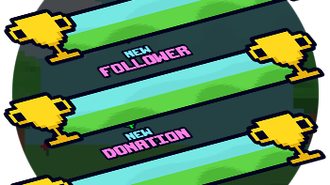
Enhance the nostalgia factor with these PixelWorld Alerts to conquer the hearts of your gamer viewers!
Check it out!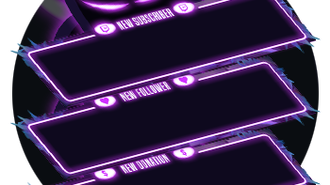

These neon alerts are simple but effective, giving your stream the perfect flair to match any LED lights in your background.
Check it out!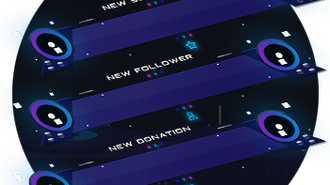
If you are musically minded on your streams, then these alerts will hit all the high notes.
Check it out!
Choosing your StreamElements alerts: know your streaming style
If you're mainly streaming first-person shooters and you're sitting in front of your camera in a white, clean setup, then pink unicorns as graphic components would probably be a rather inappropriate choice. Make sure that your StreamElements OBS alerts always match the concept of your stream. No matter what you're looking for, or what style you prefer, you're sure to find it in our store!
Frequently asked questions about StreamElements alerts
StreamElements is a cloud-based streaming tool that allows content creators to personalize and customize their broadcast. It can be used to add and manage alerts and stream overlays. The tool is simple and intuitive to use, making it easy, especially for beginners, to get started with streaming. Not only can you manage overlays, but you can also set up a chatbot or start giveaways and contests. StreamElements also gives you a detailed overview of your past streams, which can help you optimize your presence on Twitch, YouTube, Facebook and other platforms. The web tool is free and can be easily used and managed in your browser. There are also plugins available for streaming software like OBS Studio to display stream events in there as well. If you want to know how StreamElements works, you can read more about it in our article!
You can subscribe to Twitch, YouTube, Facebook or Trovo and find the perfect StreamElements OBS Alerts for all these platforms in our store!
Yes, the AlertBox is a free feature of StreamElements. However, you can still stand out from the crowd by purchasing premium StreamElements alerts that look better than the preset variants. Check out the great selection of StreamElements alerts in the OWN3D store!
They are not mandatory, but they are a great way to show your appreciation to your viewers. Alerts make it more likely that your viewers will support you.
You need to cover the most important alerts. These include followers, likes, fans, donations, host or raid alerts, orsubscription alerts on YouTube. This also depends on the platform you stream on and how large your channel has become. Once you reach Affiliate status on Twitch, subscribers and cheer alerts are added. With the YouTube Partner Program, you can also set up Superchat or Membership Alerts. No matter what platform you're streaming on, we're sure you'll find the right design for every alert with OWN3D!
The best StreamElements OBS Alerts will match the style of your content, cover all major streaming events, and make your viewers feel appreciated. Cool designs can also help you stand out from the crowd – check out our store for the best handmade graphics and unique alerts for your stream!
Are you looking for free animated overlays and alerts? Then take a look at our five free alerts and overlays in our OWN3D Pro streaming tool. All you need to do is to create an account, then you can choose between the five free alerts and overlays! OWN3D Pro is only available for OBS Studio, but it is a good alternative to StreamElements. In addition to the free alerts, the free version of OWN3D Pro offers a chatbot, royalty-free music, a donation page, stream labels and much more

































